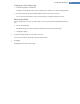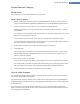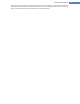User's Manual
Creating your Own Startup Logo
1. Under Startup logos click Create new.
An Explorer window opens and you select an image on your computer or an external storage medium.
2. Save the new startup logo to the TuneUp Styler list under a name of your choosing.
You can also enter the name of an author. The startup logo you added now appears in the list.
Restoring the default
If you no longer want to use your new startup logo, you can of course restore the Windows default at any
time.
1. Click on the Use default.
The default startup logo is then automatically selected from the list and a preview opens.
2. Click Apply to apply it.
4. To preview the startup logo you want, select it in the list.
You can even animate the preview by clicking on the Play button.
5. Click Apply.
TuneUp Styler uses the new startup logo.
TuneUp Utilities Manual 132