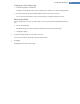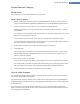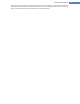User's Manual
Startup Logo Category
Please note that this function is only available on Windows Vista because neither Windows XP nor Windows 7
use the startup logo.
Introduction
Just before logon, a small, animated Windows logo appears. With TuneUp Styler you can replace this startup
logo without making risky interventions in the system.
This is how it works:
1. Start the TuneUp Styler module by going to the Customize Windows category in the Start Center and
clicking on the Personalize the appearance of Windows entry in the Change Windows appearance area.
2. On the navigation bar, click in the left-hand window area on Startup logo.
TuneUp Styler lists all available startup logos. You can now add additional predesigned startup logos or
create your own startup logo.
3. You can add new startup logos to the list before you accept it finally. To do so you have the following
options:
To select an existing startup logo in the list, proceed with step 4.
Downloading Previously Created Startup Logos
1. In the top left, under Startup logos, click Add.
2. Select the entry Download Startup Logos from TuneUp Online
This takes you to the TuneUp Website, where you can find a wide selection of different startup logos
with which you can improve the appearance of the startup process exactly how you want.
3. On the TuneUp website simply click on a startup logo.This is then automatically opened with TuneUp
Styler and added to the list.
These attractive startup logos can also be stored as a file (with extension .tla) to a USB flash drive. You
can then transfer these startup logos to any computer on which TuneUp Utilities is installed by click-
ing Add and Load startup logo from a file.
Adding Startup Logos from a File
1. In the top left, under Startup logos, click Add.
2. Select the entry Load startup logo from a file.
An Explorer window opens and you can select any image on your computer to be used in place of the
animated startup logo. You get best results when your image is in 300x300 pixel format.
3. Select a new startup logo and give it a name under which it will be included in the list of TuneUp
Styler.
You can also enter the name of an author. The startup logo you added now appears in the list. You
can add additional startup logos.
TuneUp Utilities Manual 131