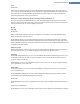User's Manual
Restoring the default
If you no longer like your new boot screen, you can restore the default Windows screen at any time.
1. Click on the Restore Defaults button.
The default boot screen is then automatically selected from the list and a preview opens.
2. Click Apply to apply it.
Steps 4 and 5 do not apply.
4. Select the visual style you want from the list to preview it.
5. Click Apply.
TuneUp Styler accepts the new boot screen.
Tips for Attractive Boot screens (Windows XP only)
For technical reasons, all boot screens in Windows XP may only have 16 colors, of which some are prescribed
(e.g. black). TuneUp Styler therefore has to reduce the full range of colors in your composition (normally 16.7
million) to a very few when you click Save boot screen.
TuneUp Styler uses a sophisticated algorithm for this to automatically determine the best 16 colors for your pic-
ture. If the picture contains too many different colors, the results of this conversion may not be satisfactory.
Experience has shown that the best boot screens are those that use only a few different colors. This means that
an image that consists predominantly of different blue shades and only a few contrasting colors will probably
make an attractive boot screen.
Set the foreground color of the progress bar to a color that is contained in your image. This way, you do not use
one of the precious 16 colors in the progress bar only. Wherever possible, avoid skin tones in your boot screen.
Images with skin tones normally cannot be displayed correctly with only 16 colors (ask any graphic artist). Of
course, you may be lucky. The best thing to do is try!
TuneUp Utilities Manual 130