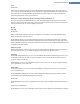User's Manual
Boot Screen Category
Please note that this function is not available in Windows 7, as Windows 7 does not use a boot screen.
Introduction
When you boot up Windows, a black screen is displayed as standard. TuneUp Styler lets you switch this boot
screen for a different one with just a few clicks. Or let your imagination run wild and create your own boot
screen with your favorite vacation photo, for example.
This is how it works:
1. Start the TuneUp Styler module by going to the Customize Windows category in the Start Center and
clicking on the Personalize the appearance of Windows entry in the Change Windows appearance area.
2. On the navigation bar, click in the left-hand window area on Boot screen.
TuneUp Styler lists all available boot screens. The first time you use the module, the only screen in the list
will be the default Windows boot screen.
3. You can add new boot screens to the list before finally accepting them. To do so you have the following
options:
To select an existing boot screen in the list, proceed with step 4.
Downloading previously created boot screens
1. In the top left, click Add under Boot screens.
2. Select the entry Download Boot Screens from TuneUp Online.
This takes you to the TuneUp Website where you can find a wide selection of different boot screens
with which you can improve the appearance of the startup process exactly how you want.
3. Click on a boot screen.
This is automatically opened with TuneUp Styler and added to the list.
TuneUp Utilities Manual 128