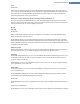User's Manual
Tour
Windows XP:
First-time users can be invited to go on a tour of Windows XP following system startup. During this tour, the
user is shown all important Windows XP modules. Deselect the option Show Windows Tour after logon if you
do not want the tour to be activated after the system starts up. Under Scope, you can specify whether this
option only applies to the current user or to all users.
Welcome Center (Windows Vista) / Getting Started (Windows 7)
New users can be shown the Welcome Center (in Vista) or the Getting Started window when the system is
started up, which is designed to make setting up the system easier and shows links to further information and
offers on the Internet. You can turn this display on or off here.
Drives
General
Windows XP:
Here you make certain settings concerning your hard drives. For example you can enable UDMA66 support,
which can speed up access to your drives.
Under NTFS file system, you can set two options that relate to the new Windows NTFS file system: Save the
date of the last access to a file and Save short (DOS) file names. We recommend that you leave both options
enabled, as disabling them may have negative side effects on the efficiency of hard disk defragmentation and on
compatibility with older software.
Memory space
Windows automatically sounds the alarm if there is only a small amount of disk space remaining on a drive. If
this warning disturbs you, you can disable the Display warning about low disk space option.
AutoPlay
Under Media change monitoring, you can turn on the Monitor CD drives for media change option. If you do
so, Windows monitors the CD drives. As soon as a new data carrier is inserted, Windows reads it and tries to
launch its content automatically.
Under AutoPlay, you can click on Advanced to open a window in which you can specify autoplay settings for
various data carriers, such as music CDs.
Advanced
Under TuneUp Styler, you can click on Start TuneUp Styler to call up the module and use it to change the
icons of individual drives.
Under TuneUp Drive Defrag, you can click on Start TuneUp Drive Defrag to open the module for defrag-
menting drives and for optimally arranging files on the drives.
Windows XP:
Under My Computer, you can click on Settings to specify which drives are displayed in the Windows My Com-
puter.
Windows Vista and Windows 7:
Under Computer, you can click on Settings to specify which drives are displayed in the Windows My Computer.
TuneUp Utilities Manual 121