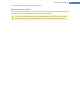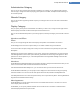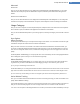User's Manual
Advanced
Windows XP:
Here you can set what elements are to be displayed on the Desktop and under My Computer. You can easily
hide entire drives and specify how the address bar in Explorer, Internet Explorer and the Run dialog should
behave.
Windows Vista and Windows 7:
Here you can set what elements are to be displayed on the Desktop and under Computer. You can easily hide
entire drives and specify how the address bar in Explorer, Internet Explorer and the Run dialog should behave.
Usage Category
Here you can enter a range of mouse and keyboard options, adapt the items of the Start menu and the speed at
which submenus open, and determine the appearance and behavior of the taskbar.
Here you will find detailed descriptions of your settings options, sorted by subcategory in the left side of the win-
dow:
Input Options
Mouse Functions
Under Swap mouse buttons you can swap the left and right mouse button. You would then click with the right-
hand button and open the context menu with the left-hand button.
Many mice now come with a scroll wheel. In accordance with Microsoft Intellimouse and similar models, you
can specify under Scroll wheel what should happen when this wheel is used. The standard setting is scroll by 3
lines. You can change the number of lines, increase the scrolling setting to a full screen page or turn it off com-
pletely.
Under Set pointer automatically you can specify that the cursor automatically moves to the highlighted button
when a dialog box opens so that you can click this button right away.
Mouse Sensitivity
Under Double clicking and dragging you can specify how much you can move the mouse when double click-
ing and how far you have to move the mouse to start dragging an object. The values are given in pixels.
Tip:Try out your new settings on the Test icon.
Under Hover effect you can change the movement tolerance and the hover time of the mouse cursor for the dis-
play of the hover effect. This takes effect as soon as the cursor hovers over an item for a certain length of time.
Tip: You can also try out the setting on a Test icon. It lights up as soon as the mouse pointer is placed over it.
Active Window Tracking
Here, you can enable a little-known Windows function that could change the way you work with windows com-
pletely: Active Window Tracking.
If you enable this feature, all you need to do is move the mouse pointer over an inactive window to activate it so
that you can work with that program. You then no longer need to click on a window in order to enable it.
You can turn on the option in the Foreground section in order to pull the active window immediately to the top.
TuneUp Utilities Manual 110