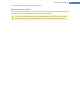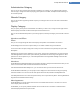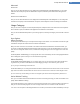User's Manual
How to Personalize Options and Behaviors
Start the TuneUp System Control module by going to the Customize Windows category in the Start Center and
clicking on the Personalize options and behaviors entry in the Modify Windows settings area.
Alternatively, you can start the module by going to Overview of all functions in the Start Center and selecting
the Modify Windows settings entry under Windows.
On the left-hand side of the TuneUp System Control window, you can see the various categories that are avail-
able for the settings options.
Each category contains subcategories. If you click on these, tabs open on the right-hand side containing the
individual settings options.
Here you will find detailed information on all settings options, sorted by the categories in the left-hand window
area:
Appearance Category
Here you specify exactly which of the Windows visual effects you wish to use, configure how file types are han-
dled and specify how folder windows and the Explorer should look and act.
Behavior Category
Here you can enter a range of mouse and keyboard options, adapt the items of the Start menu and the speed at
which submenus open, and determine the appearance and behavior of the taskbar.
Communication Category
Here, you can configure the behavior of Windows in the network, personalize Internet Explorer and Outlook
Express and/or Office Outlook, speed up web surfing and protect your privacy by preventing data about your
surfing habits from being sent.
TuneUp Utilities Manual 106