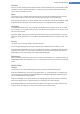User's Manual
Internet Explorer
This is where you determine your privacy security settings.
Under Integrated SmartScreen filters you can enable the SmartScreen filters to ensure that Internet
Explorer checks the websites accessed for suspicious and known scam websites.
Under Integrated Windows authentication, you can enable the Disable integrated Windows authen-
tication option to ensure that Internet Explorer no longer automatically attempts to log on to websites
using Windows authentication.
Windows Media Player
Here you can configure your privacy settings for Windows Media Player.
Windows Media Player communicates frequently with the Internet. Under Settings, you can specify that
neither the list of recently played media files nor information about playback media or music files should be
saved. Click Highest security to turn all options on in one go.
Click Advanced to proceed to the data protection settings for Windows Media Player. Here you can block
script commands from running, prevent the automatic purchase of licenses, disable the automatic down-
load of codecs and block Internet sites from identifying the player.
Advanced
Here you can make additional privacy settings.
Under Paging file you can click Go to "Memory management" to specify that the Windows paging file
should be deleted automatically when the system shuts down.
Under Internet Time you can disable the automatic synchronization of the Windows system clock with an
Internet reference clock.
Under Error reporting you can specify whether Windows should send an error report with your system con-
figuration to Microsoft following a crash. Use the Error reporting button to open the various reports and
disable them with a click of the mouse.
TuneUp Utilities Manual 125