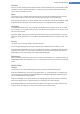User's Manual
Usage
This is where you can make changes regarding the usage of Mozilla Firefox.
Under Address bar you can specify that addresses will be automatically completed in the address bar, i.e.
Internet addresses appear automatically in the address bar after you have entered the first few letters of the
address (provided that you have already visited this website).
For Mozilla Firefox 2 and more recent versions, you can also specify whether the Load address button
should appear beside the address bar.
Under Open submenus you can specify how long before a submenu automatically opens when you hover
over it with the cursor.
Windows
This is where you can specify how popup windows and links should be displayed in Mozilla Firefox and how
much influence websites can have on the display of the popup window.
In the Opening links section, you can specify whether, after clicking on a link, the contents should be dis-
played in the current window or in a new window.
In the Javascript section, under Permitted window manipulations, you can limit changes that websites are
allowed to make to popup windows. Some websites try to hide the navigation bars in a popup window so
that it looks like a Windows message dialog. You can prevent this here.
Tabs (Mozilla Firefox 2 or later versions)
Here you can make the settings for the Mozilla Firefox tabs.
In the "Close" button section, you can specify where the Close button for the tabs should appear. There are
four different positions.
In the Minimum width section, you can specify the minimum width of the tabs, from Mozilla Firefox 2
onwards. If more than one tab is open, the width of each tab will be automatically reduced until the mini-
mum width set here has been reached. If further tabs are opened, a scrollbar will be shown on the right-
hand side of the screen by which you can scroll to the tabs that are not visible.
Under Color of active tab you can use the Highlight with color option to specify which color should be
used to highlight the tab currently active in the browser. Click on the Change button to change the color
used to highlight the top and bottom borders of the active tab.
Performance
Here you can enable the pipelining feature of Mozilla Firefox. Pipelining is an experimental function
through which the web browser sends multiple download requests to a web server over a single connection.
This is not supported by all web servers.
Opera
Title Bar
Here you can configure the settings for displaying the Opera title and logo.
Under Window title, enter in the Title field the text you want to appear in Opera's title bar. If you leave the
field empty and click on Accept or OK, the field is automatically filled with the default entry Opera.
In the Opera icon section, in place of the red "O" opera icon you can select a different icon from your hard
disk. The selected icon is then displayed in the Windows taskbar and in the Opera window.
If the icon file you select is valid, the icon is displayed immediately. If the icon file you select is invalid, the
standard Opera icon is reinstated.
TuneUp Utilities Manual 122