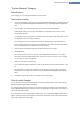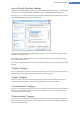User's Manual
Managing Icon Packages
Introduction
It is of course a very laborious task to change every Windows icon individually. TuneUp Styler therefore
allows you to swap all old-fashioned Windows icons for new ones in one fell swoop.
Adding an Icon Package
1. In the TuneUp Styler the left area of the window under Icons, click System elements. Then click Icon
packages at the bottom.
A new window opens that shows all the available icon packages. Now you can add new icon pack-
ages to the list or install an existing one (continue to step 4).
2. Click Add.
This allows you to add additional icon packages to the list. You have the option of using an icon pack-
age from your computer or downloading a new package from TuneUp Online. Here you can down-
load numerous creatively designed icon packages.
On the web pages, just click on an icon package and open it with TuneUp Styler. After just a few sec-
onds the package is displayed in the list.
Creating a new icon package
As an alternative, you can create your own icon package from your current icon set and either back it up or
share it with friends.
1. Click Create new package at the top of the list.
A wizard opens to guide you through the process of creating an icon package.
2. Information about the author: Here you can immortalize yourself, if you want, and enter your name,
e-mail address and website address.
3. Package name and description: Enter a meaningful package name here. If you wish, you can add addi-
tional information on the package in the Description field.
4. Optimize package size: Use the options in this step to ensure that your package is not too large, so
that it can be sent via e-mail without problems.
5. Creating icon package: The icons are now collected and optimized if necessary, after which they are
saved together in an icon package.
6. Finishing the wizard: The icon package has now been successfully created and will be added to the list
of icon packages when you click Finish. Clicking Open folder takes you to the icon package folder in
TuneUp Styler, so that you can copy the icon package to a different location or attach it to an e-mail.
TuneUp Utilities Manual 103