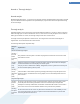User's Manual
Type
File
extension
Description
Images
.BMP;
.PNG; .GIF;
.JPG; .JPEG
If you select an image in one of these formats, the Create boot screen
dialog is automatically called up with this image, allowing you to make
additional adjustments.
3. Select a new boot screen and give it a name under which it will be included in the list of TuneUp
Styler.
You can also enter the name of an author. The newly added boot screen now appears in the list. You
can add additional boot screens.
Creating your own boot screen
1. Under Boot screens, click Create new.
A wizard appears with which you can search for and adapt this image. You can select an image on
your computer or on an external storage device.
You can even transfer an image from a camera or a scanner or start a Google image search directly
from TuneUp Styler. In these two cases you save the desired image to a location that you can easily
find again and then click Search local drives to load the saved image.
2. Optimize the appearance of your new image.
Please note that the available alignment options are only effective if the picture is not yet the correct
size for a boot screen (640 x 480 pixels). Under Background, you can specify the color to be used for
areas not covered by your image.
3. Save the new boot screen under a name of your choosing to the TuneUp Styler list.
You can also enter the name of an author. The boot screen you added now appears in the list.
Restoring the default
If you no longer like your new boot screen, you can restore the default Windows screen at any time.
1. Click on the Use Default button.
The default screen is then automatically selected from the list and a preview opens.
2. Click Install to select it.
Steps 4 and 5 do not apply.
4. Select the desired boot screen from the list to preview it.
5. Click Install.
TuneUp Styler accepts the new boot screen.
79