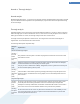User's Manual
Boot Screen
Please note that this function is only available for Windows XP and Windows Vista.
Introduction
When you boot up Windows, a black screen is displayed as standard. TuneUp Styler lets you switch this boot
screen for a different one with just a few clicks. Or give your imagination free rein and create your own boot
screen for example with your favorite vacation photo.
Here's how it works
1. To launch the TuneUp Styler tool, in the Start Center under Customize Windows, select All functions
followed by Personalize Windows appearance.
2. On the navigation bar, click in the left-hand window area on Boot screen.
TuneUp Styler lists all available boot screens. When you use the tool for the first time, you will only see
the default Windows screen here.
3. You can now add new boot screens to the list before accepting it finally. To do so you have the following
options:
To select an existing boot screen in the list, proceed with step 4.
Downloading previously created boot screens
1. On the top left under Boot screens click Add.
2. Select the entry Download Boot Screens from TuneUp Online
This takes you to the TuneUp Website, where you find a wide range of different boot screens, which
you can use to customize the start process to suit you.
3. Click on a boot screen.
This is then automatically opened with TuneUp Styler and added to the list.
Adding boot screens from a file
1. On the top left, under Boot screens click Add.
2. Select the entry Load boot screen from a file
An Explorer window opens and you can select any given file on your computer. The following formats
are supported:
Type
File
extension
Description
TuneUp
boot
screen
.TBS The individual format of TuneUp Styler
78