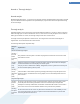User's Manual
Open Files
In the Open files tab, you will have an overview of the files and folders open at that time. The table will show you
what the file type is, where the file or folder is and which process has opened it at that time.
You should not be surprised when some files are shown in the list more than once. Files and folders can be
opened by more than one process at the same time. It is also normal when files that are obviously "open" cannot
be found in the list. Applications like Microsoft Word and the text editor Notepad only open a file briefly to read
its contents or to save it, but do not keep it open the entire time you are working on it.
Tip: When you try to delete a file and the computer tells you that it is currently in use, you can use this tool to
find out what process is using the file and end it. This will let you delete the file.
Performance
Keep an eye on your system in the Performance tab.
The Performance tab provides detailed information on the current status of your system.
You can view the current processor usage in percent, and a graph of the processor usage for the last several
seconds. A similar graph also shows memory usage for the last several seconds. You can also view the current
usage of the page file and the physical memory in kilobytes.
There is also a menu bar and a toolbar. Some of the functions here adjust the content of the active tab. These are
described in the sections above. The general functions of the File, Tools and Help menus are always displayed.
General menu bar functions
File menu
In the File menu, you can use the New Task entry to call up the well-known Windows Run dialog to start a new
application or open a file. Click Exit Windows to shut down or restart the computer so that new settings can
take effect.
A particularly interesting feature is Replace Task Manager, which works by using TuneUp Process Manager in
your system instead of Windows Task-Manager. This means you can call it up using the Ctrl+Alt+Del shortcut, or
right-click in a free area of the taskbar to select it. If you want to use the Windows Task Manager again, simply
select the same menu item to remove the check mark in front of it.
Tools menu
In the Tools menu you can configure how TuneUp Process Manager is to be displayed on your computer. You
can keep it always in the foreground, e.g. to monitor the processor usage for your system's uptime. You can also
display TuneUp Process Manager in the notification area on the bottom right of your desktop when you
minimize the window. There is an icon there, which you can click any time in order to maximize the window
again in no time at all.
Help menu
In the Help menu you can call up the program help at any time, visit the TuneUp website, check TuneUp
Utilities for updates or display information on your version of TuneUp Utilities.
75