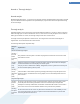User's Manual
How to Manage Running Programs
Starting the tool
To launch the TuneUp Process Manager tool, in the Start Center under the Fix problems category, select All
functions followed by Manage running programs.
Main Window
TuneUp Process Manager provides a great deal of information on the current status of your system. This
information is divided into three tabs:
Processes
Once the tool is started, all currently running programs and processes are shown in the Processes tab. The
names of the processes can be seen in the table together with their priority and CPU usage. The tool also shows
how much memory is being used by each process.
If you wish to view more information on a process, you can select it in the list and then click View Details. Click
End Process to close an application. This is a somewhat drastic measure, but is sometimes necessary to close a
program that has crashed, or if you want to stop an unwanted dialer.
If you have selected a process in the list, you can click Edit Set Process Priority to specify how much processing
power Windows should assign to this process.
74