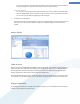User's Manual
1. On the toolbar select the Add button. Alternatively, right-click and select Add Program from the context
menu.
2. From the list, select the program that is to start automatically each time the system is started. If the program
is not listed, click Browse and select the desired program from the list that opens.
Removing a startup program from the list
If you are sure that you do not want a program to be started automatically, you can remove it from the list. Via
Add or using theTuneUp Rescue Center you can reinsert it into the list at a later time.
1. Select a startup program from the list.
2. On the toolbar, select the Delete button. Alternatively, right-click and select Delete from the context menu.
Functions for advanced users
Additional functions are available in the Edit menu and in the context menu of an entry (which normally opens
by right-clicking). For example, you can view the properties of the startup program or change its location in the
Windows registry.
Tips for Optimizing System Startup
As the name suggests, a startup program is one that automatically starts up every time you start up your
computer. It is therefore always running in the background and slows down your system, even if you never
actually use the program. This makes perfect sense with a virus scanner, for example. However, other startup
programs merely burden your system unnecessarily.
The fewer the programs that start automatically in the background, the faster your system will start up. In
addition, your computer will run faster if there are no unnecessary programs in the background.
What guidance does TuneUp StartUp Manager provide?
For each program, decide based on the following information whether it should start automatically in the
background on startup.
Evaluation
For the most common startup programs, TuneUp StartUp Manager gives you an evaluation showing you
whether autostart of a program is necessary, unnecessary or optional. Thanks to a database maintained by the
TuneUp team, all security-related programs are classed as necessary, for example. Known redundant startup
programs are classed as unnecessary. Programs are also unnecessary if they appear erroneously in the list. This is
the case, for example, if an entry in the list refers to a program that has already been uninstalled.
This classification can result in many programs being classified as optional. In this case, your decision depends
on your user behavior. The description or online search will help you with this.
Description
If you select a startup program in the list, the database will supply a description of the program to make the
decision easier for you.
In the case of very rare programs, it may be that TuneUp StartUp Manager does not recognize some of them. If
so, you can obtain information on this program by searching online via a link.
59