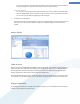User's Manual
How to Configure Your System Startup
To launch the TuneUp StartUp Manager tool, in the Start Center under Increase performance, select All
functions followed by Configure system startup.
A list of all startup programs appears. When you use TuneUp StartUp Manager for the first time, all entries are
selected. This means that these programs will automatically start in the background every time the system is
started.
You can now choose from the following functions:
Turn off automatic start of applications
This prevents the program from starting automatically in the background when you next start up the system. The
entry remains in the list however, meaning that you can turn automatic start back on at any time.
1. Select a startup program from the list.
2. Turn it off using the button or from the toolbar.
If, despite our Tips for Optimizing System Startup, p. 59 you are not sure whether or not you should turn off
startup, we recommend that you turn off one program only, restart your computer and start the programs you
use in the usual way. This will enable you to find out whether or not automatic startup is necessary. If something
does not work properly the next time you start Windows, all you have to do is select the checkbox again. If
everything is working as it should, you can switch off the next startup program.
Turning on automatic program startup
This starts the program automatically in the background when you next start the system.Afterwards, you can
turn off automatic startup at any time again.
1. Select a startup entry from the list.
2. Turn it on using the button or the button on the toolbar.
Adding a startup program
To have the system automatically run additional programs on system startup, simply add them to the list.
58