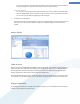User's Manual
Configuring System Startup
The chapters that follow explain how you use TuneUp StartUp Manager for faster startup and to improve your
computer's speed:
All modifications to your system will be monitored by TuneUp Rescue Center and can be undone if
necessary.
Configuring System Startup - Introduction
Many programs start automatically in the background when you turn on your computer. This makes perfect
sense for important functions and services like the virus scanner or the configuration console of your sound
card.
However, programs often start automatically in the background that you require only very occasionally or never.
Every time a program starts automatically not only does it slow down the Windows system but the individual
program parts that are always running in the background also slow down your computer. Some of these
programs can also irritate you by displaying advertising messages.
More information on startup programs
When installed, some startup programs are entered in the Start menu from where they can be easily removed.
However, most startup programs enter themselves directly in the registry and are not to be found in the startup
folder. Often during system startup and user logon, scheduled tasks are used to start programs automatically.
TuneUp StartUp Manager finds all startup programs, regardless of how well hidden their start command is. For
every startup program it also supplies a detailed description and an evaluation of the necessity of starting this
program automatically.
TuneUp StartUp Manager does not just enable you to switch startup programs on and off, it also tells you
about the individual programs and provides recommendations for every startup entry.
Note that disabling startup does not remove the program itself. It only turns off the startup and
therefore speeds up system startup and the speed of your computer.
57