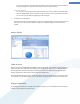User's Manual
Archiving Files
Archiving files using TuneUp DiskSpace Explorer
If, for example, when browsing through your computer you find some files that you actually don't need any
more but still don't want to delete, TuneUp DiskSpace Explorer has a great solution for this problem:
Thanks to the seamless integration with Windows Explorer, you can easily copy files to a USB-flash drives or an
external hard disk before deleting them.
1. Click the selected file(s) and go to the Edit menu (or the context menu by right-clicking on the file), select
Copy or simply press the shortcut Ctrl+C.
2. Then open the desired target drive in Windows Explorer and paste the copied files there using the menu
option Paste or the keyboard shortcut Ctrl+V.
Thanks to support for all major burning programs, you can also easily burn files to a CD or DVD. Drag the
files you want just by selecting them with the mouse (via Drag & Drop) directly to the burning list of your
burning program.
Delete previously archived files with TuneUp DiskSpace Explorer
After the files have been successfully archived, you can then delete them with a clear conscience in TuneUp
DiskSpace Explorer to free up valuable disk space. Select a file and then click Delete in the toolbar.
56