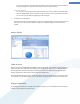User's Manual
In each view, you will receive a list, and you can sort the columns into ascending or descending order easily by
clicking on the column name. Sorting according to size in particular will give you a quick overview of your
biggest files.
The following views are available to you for :
Overview
The default view Overview is an ideal first step when cleaning up your drives. The most important information
from all of the other views is combined to give you a general overview.
You can always find information about the selected element in the folder tree at the top of the window, in the
area with a colorful background. The size and percentage of space used is displayed for each drive.
If, however, a folder is selected, this area will show you the size of the folder including all its files and subfolders.
You also receive information on the creation date of the folder and when it was last used.
In the lower area of the window, you will see the following tables:
My Computer
With regard to the first table, My Computer represents an exception. Instead of an overview of the largest files
and folders, it will show the occupied space for each drive.
Overview of the largest folders and files
This displays a graphical overview of the space used by the selected drives or folders in the form of a pie chart.
The size and percentage of space occupied is shown here for up to 10 folders and files. If you would like to see
more than the 10 elements that are displayed, simply click on the link Show Contents to switch to the Contents
view.
File types
This table organizes the files contained in the selected element based on file types and shows you at a glance
which types of files (documents, music files, videos or images) are taking up the most disk space.
Please note that this view does not just include the files that are directly located in the selected drive or folder,
but also includes all files in subfolders. You can limit the amount of information being displayed by moving a
level lower in the folder tree on the left.
If you would like to see the individual files included in a given file type, simply click on the name of the file type
in the table. This will directly open the correct category in the file types view.
Top 10 files
This table is particularly useful in acute disk space shortages. It shows a list of the top 10 files that take up the
most disk space. As with the last table, this view does not just include the files that are directly located in the
selected drive or folder, but also includes all files in subfolders. If you click on one of the files in the table or on
the link Show top 100 files, the corresponding Top 100 files view will open. There you can move, archive or
delete files.
Contents
This view shows the contents of the selected element in the folder tree on the left. In addition to basic
information such as name and type, as in Windows Explorer, each element has a field that displays its size and
the percentage of disk space that it takes up. A graphical representation with bars allows you to recognize at a
glance which files and folders are taking up the most space.
Double-click on a folder to move a level down and to show the contents of the folder.
File types
Overview and file types
54