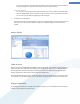User's Manual
Organizing Files and Folders
The chapters that follow explain how you can use the TuneUp DiskSpace Explorer tool to obtain a rapid
overview of the space taken up on your hard disks, in order to clean them up quickly and efficiently:
Showing and Organizing Files and Folders - Introduction
The capacity of modern hard disks and memory cards has increased tremendously over the last several years. At
the same time, the needs of the user have also increased to the point where we still manage to completely fill up
even the new larger drives.
Obviously, this development hasn't exactly made it easier to keep track of these huge quantities of data. With so
many files and nested folders, how is it possible to determine where the most space is being taken up (and
possibly wasted)?
TuneUp DiskSpace Explorer helps you find the largest files. You can then archive them onto a CD, DVD or an
external hard disk, for example. It might be a good idea to make sure that you do not need these files any more
and decide to delete them instead. In this way, you can free up a vast amount of valuable disk space in one go.
First, you need to run an analysis of your disk space. Then you can use many functions from TuneUp DiskSpace
Explorer.
How to Run an Analysis
1. Launch the TuneUp DiskSpace Explorer tool by clicking in the Start Center under Increase performance
on Gain disk space. Now click TuneUp DiskSpace Explorer.
2. Choose what to analyze.
Analyzing drives
From the list of all of the drives attached to your computer, select those that should be included in
52