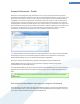User's Manual
Additional Functions in the Main Window of TuneUp Registry Cleaner
Displaying details and excluding problems from the cleanup
If you click through the various areas in the left column, you will see a detailed Explanation in the top part of the
window, describing how problems can occur in the area in question.
If problems are found in an area, a list of the individual problems also appears with further information. Select an
entry in the list in order to display a more extensive analysis of the problem.
Here you can also exclude certain problems from the cleanup by unchecking the relevant checkboxes.
If the problem descriptions do not appear, click on Details in the toolbar.
Running the cleanup
To launch the cleanup of the TuneUp Registry Cleaner main window, click Start cleaning. If you have excluded
problems from the cleanup, these will not be fixed.
If after the cleanup has finished, the Check Again button appears, find out more information here:
Check Again
Sometimes, the Check Again button appears and the wizard recommends that you check your system again. This
always happens if new entries in the registry have been made invalid by the cleanup. This is not an error in the
tool, but a chain reaction that can occur in the Program components and File types areas.
Example:
In the registry, entry A points to entry B, which in turn points to the missing file X. In the first scan, TuneUp
37