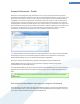User's Manual
How to Clean the Registry
1. To launch the TuneUp Registry Cleaner tool, in the Start Center under the Maintain System category,
select All functions followed by the entry Clean registry.
2. First, your registry must be checked for problems. Select one of these two types of scan:
Complete scan
We recommend the complete scan because this checks the whole registry for problems.
For information on what exactly is checked, see: What is Checked?, p. 35.
Custom scan
For more information on what areas you can select for this, see: What is Checked?, p. 35.
Scanning the registry can take several minutes. While the scan is in process, you can monitor its progress.
3. If problems are found, you have two options:
Fix all problems found
Click Cleanup to fix all problems immediately. Your registry is now free from all unnecessary ballast and
your system is more stable.
If after the cleanup has finished, the Check Again button appears, find out more information here:
Check Again
Sometimes, the Check Again button appears and the wizard recommends that you check your system
again. This always happens if new entries in the registry have been made invalid by the cleanup. This is not
an error in the tool, but a chain reaction that can occur in the Program components and File types areas.
Example:
In the registry, entry A points to entry B, which in turn points to the missing file X. In the first scan,
TuneUp Registry Cleaner determines that entry B is invalid because file X cannot be found. Entry B is
deleted during cleanup. This in turn makes entry A invalid, as it points to the now deleted entry B.
33