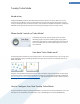User's Manual
More about your settings options
Step 1: Postpone automatic maintenance tasks until later
Maintenance measures that start automatically in the background are important for the maintenance of your
computer, but are not usually urgent. They can be carried out at a later date to free up the resources needed for
your programs.
In this step, you can configure the following settings:
Postpone scheduled defragmentation: When Turbo Mode is switched on, this setting will prevent the
scheduled hard disk defragmentations of Windows and other well-known manufacturers from starting.
Postpone scheduled maintenance tasks: Automatic maintenance measures and scheduled tasks for Windows
and other manufacturers will not be carried out when Turbo Mode is enabled. This includes TuneUp Automatic
Maintenance, the program for making Windows more user-friendly and the automatic creation of backups such
as restore points.
Postpone automatic updates until later:If you select this option you will be notified that updates are available
but these will not be automatically downloaded or installed while Turbo Mode is switched on.
Step 2: Limit connection with external devices.
Many services run in the background on every computer and their task is to identify new devices and provide
you with the relevant features for using these devices. You can limit this support and have more resources
available for your programs.
In this step, you can configure the following settings:
Turn off synchronization with mobile devices: This setting will prevent synchronization of addresses, e-mails,
music files, etc. with your cell phone or portable media player. In addition, the associated program will not start
immediately after a device is connected.
Limit support for digital cameras and scanners: When Turbo Mode is switched on, you cannot import images
from your digital camera or scan images.
Step 3: Reduce visual effects
Visual effects provide a graphical display of Windows but take up valuable space in the memory. Particularly
with a low performance graphics card you can increase the computer's performance by turning off visual
effects.
Tip:This is a popular way of increasing the performance of netbooks on a sustained basis.
In this step, you can configure the following settings:
Step 4: Configure computer resources for optimal performance
Your computer's resources are in demand. A clever sharing solution for the resources will help increase your
computer's performance enormously.
Tip:Since this does not limit any functions, this setting is also highly recommended for the long term.
Ensure optimum performance regardless of energy use: Select this option to have your PC switch to the "high
performance" Windows energy-saving plan, which ensures maximum performance regardless of the amount of
energy used. Please note that this can result in a shorter battery life for portable computers.
Step 5: Turn off unwanted functions
14