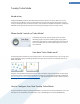User's Manual
TuneUp Turbo Mode
Introduction
TuneUp Turbo Mode provides an immediate performance boost whenever you need it. When you put your
computer into Turbo Mode, an analysis is performed to see which of those programs and functions currently
running in the background are not strictly necessary. These programs are stopped or slowed down, allowing the
additional processing power gained to be used exclusively by the programs you are actually running.
When should I switch on Turbo Mode?
Turbo Mode can speed up computer games, improve work with
demanding programs or prevent shuddering when playing videos.
Note however that when you enable Turbo Mode you also switch off
some functionalities that will not be available again until you switch
off Turbo Mode.
How does Turbo Mode work?
The following graphics illustrate the internal workings of your PC with the programs that you are currently using
(green) and those running in the background (blue). Here you can see how your PC is assisted as soon as you
enable Turbo Mode:
The green circles represent those programs that you wish to accelerate using the Turbo Mode. The blue squares
on the other hand are all those programs and functions that you do not need when Turbo Mode is enabled (see
How to Configure Your Own TuneUp Turbo Mode, p. 12). These are therefore switched off so that all of the PC's
processing power is available to the required programs.
How to Configure Your Own TuneUp Turbo Mode
To start the wizard for configuring TuneUp Turbo Mode, in the Start Center in the Turbo Mode area, click on the
small wrench icon. Alternatively, in the Start Center, click in the Settings menu on the Turbo Mode entry.
12