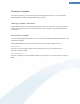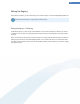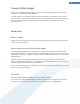User's Manual
How to Permanently Delete Data Securely
To launch the TuneUp Shredder tool, on the menu bar in the Start Center, open the Additional functions menu
and then select Permanently delete data.
What would you like to delete?
Files
1. Select Files.
This option lets you search for files on your computer to select them for deletion.
2. Click Add to add a file to be deleted to the list.
The Explorer opens. Double-click on one of the files to be deleted to add it to the list. Alternatively, you can
drag and drop a file from your opened Explorer or from the Desktop to the list (see Drag Drop Select a file
with the mouse and drag it into the list. Now let the file "drop" by releasing the mouse button.
The Delete allocated free disk space option overwrites the space that becomes free through deletion,
thereby increasing security of deletion.
If you add a file to the list by mistake, you can remove it again by selecting the entry and then clicking
Remove.
3. Click Next to confirm your selection.
You can now select the desired deletion method (see Deletion Methods, p. 106).
Folders
1. Select Folders
This option lets you search for folders on your computer to select them for deletion. When you delete a
folder, all of the files they contain are deleted. If you select a folder for deletion, the system recognizes
whether this folder has subfolders and if so you can exclude them from the search.
2. Click Select
A tree structure opens in your folder. Select here one of the folders to be deleted and click OK. Alternatively,
enter into the text field the full path of the folder to be deleted.
The Delete allocated free disk space option overwrites the space reserved for the files in the selected folder,
thereby increasing deletion security.
If the selected folders have subfolders, here you can remove them from the search. Just clear the Include
subordinate folders checkbox.
3. Click Next to confirm your selection.
You can now select the desired deletion method (see Deletion Methods, p. 106).
105