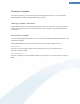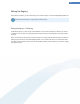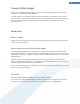User's Manual
Showing System Information
In the following chapters, you will find out how you can use the TuneUp System Information tool to display
system information:
Showing System Information - Introduction
TuneUp System Information looks into your computer and collects all sorts of facts and information about
your hardware and software and your computer's performance.
This information is important if you wish to upgrade your computer or if an engineer asks you whether certain
components are installed on your computer.
How to Show System Information
To start the TuneUp System Information tool, on the menu bar in the Start Center, open the Additional
functions menu and then select Show system information.
The facts about your system are displayed on the following nine tabs:
Overview
The overview displays summarized information on the most important components of your computer. This
quickly shows you what processor is installed, the system RAM, the graphic card performance, the mouse in use,
and any available information regarding the disk drives.
Windows
Here you learn what version of Windows and of Internet Explorer you are using and when you last booted your
computer.
Display
All important information, including the supported display modes and the abilities of your monitor and graphics
card can be found here.
Memory
Here you see current memory usage and also how much memory is being used by each of the applications that
are currently loaded.
Drives
For each drive, here you are shown information on use of storage space and hardware. Under File System you
are also shown information on the way in which your data carriers are organized.
I/O devices
Here all important ports are shown together with the installed printers and audio devices.
Performance
Shown here are all facts on processor usage, physical memory and the size of the page file. This information is
displayed in three real-time graphs.
102