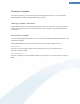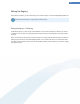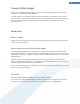User's Manual
Checking for Updates
In the following chapters, you will find out why it is important to do so and how you can use the TuneUp
Update Wizardtool to keep yourTuneUp Utilities always up to date:
Checking for Updates - Introduction
TuneUp Utilities is being continually developed: individual functions are enhanced or brought up to date with
the latest technology, and any errors rectified. When a new version is available it will be made available to you
on the Internet.
How to Check for Updates
To start the TuneUp Update Wizard tool, in the Start Center menu bar, open the Additional functions menu and
select Check for updates.
TuneUp Update Wizard starts and connects to the Internet to check whether updates exist for you.
If updates exist
You receive a list of the available updates with a short description of the new or modified functions.
Click Next to install the updates.
If no updates exist
If there are no updates, your TuneUp Utilities is already up to date and you can close the wizard by clicking on
Finish.
101