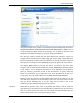User's Manual
Clean up Windows
56
TuneUp 1-Click Maintenance
Everything is in the name. To keep your Windows system fast and stable, use TuneUp 1-
Click Maintenance. It regularly and automatically takes care of the most important
maintenance tasks for your system. TuneUp 1-Click Maintenance…
...cleans up your registry!Over time your Windows registry fills up with hundreds of
unnecessary entries. These include references to files that no longer exist, leftovers from
long-removed programs, and invalid entries. 1-Click Maintenance cleans up the registry,
ensuing your Windows system runs smoothly and error-free. In the Clean up
Windowsarea of TuneUp Registry Cleaner, you will learn more about cleaning up the
Registry.
...deletes files that are no longer needed!So-called "temporary" files are a plague.
Windows and application programs store temporary files on your hard disk to save settings
or data for a short time. Before exiting, the program in question should really delete these
files. In your dreams! The program often forgets to clean up after itself and so lots of
useless data sits indefinitely on your disk. You can rely on 1-Click Maintenance to delete all
temporary files and folders from your hard disk.
... uses smart defragmentation to speed up disk access! In the background, TuneUp
Utilities changes the configuration of files and folders to make it easier and quicker to read
them. Regular defragmentation is essential, especially if you often make changes to the
data on your disk (whether by moving or changing files or installing new programs). In the
Increase performance area of TuneUp Drive Defrag, read why defragmentation is
essential to keep Windows running smoothly.
... makes sure there is order on your desktop! 1-Click Maintenance checks whether
there are invalid shortcuts lurking on your desktop, in the Start menu, or in the Quick
Launch bar and automatically removes them. At the same time, it looks for invalid entries in
the history lists of various programs such as Windows Media Player and Microsoft Office.
You will learn more in the Clean up Windows area of TuneUp Shortcut Cleaner
The most practical thing about
.
TuneUp 1-Click Maintenanceis that it can be scheduled
so that your system is always well-maintained. You can schedule TuneUp 1-Click
Maintenance
But you can schedule automatic maintenance for any time you like. Just go to the TuneUp
Utilities
to run automatically, for example, once a week. Normally system
maintenance is run every Friday at 5:15 p.m. TuneUp Utilities set this up for you during
installation and since then has been taking care of maintenance in the background without
disturbing you. You can rest easy knowing that your system is in good hands. And if your
computer is not turned on at the time scheduled for maintenance, then it will begin five
minutes after you log onto Windows the next time.
Start page and click on System maintenance
Don't worry about a
thing: Maintenance
will be carried out
automatically.
. Here you specify on which day
and at which time TuneUp Utilities should clean up and speed up your system. Tip: If you
are annoyed by the balloon tip that appears when maintenance finishes, you can turn it