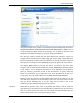User's Manual
Free up disk space
52
"Top 100 Files" View
For most users, this is the most interesting view. This shows you the 100 largest files in the
selected branch of the folder tree, clearly organized by file size. As the contents of all
subfolders are included, this view allows you to clean up hundreds of megabytes or even
several gigabytes with a few clicks, depending on the size of your system.
Sometimes it useful to sort the Top 100 list by the date of last access.
File archiving
Has it ever happened to you? Have you ever looked through your drives and found a file
that makes you wonder,"Do I still need this? Not really, but I don't really want to delete it
either"?
This method
allows you to quickly find large files that have not been used for several weeks or even
months and that may not be needed anymore.
Many users later regret having impulsively deleted files, especially personal files such as
photos, videos or music. TuneUp Disk Space Explorer can also solve this problem for
you!
Thanks to the seamless integration with Windows Explorer, you can easily copy files to
an USB stick or an external hard drive before deleting them. To do this, click on the
selected file(s) with the right mouse button and select the menu option Copy or simply use
the keyboard shortcut Ctrl+C. Then open the desired target drive in Windows Explorer and
paste the copied files there using the menu option Pasteor the keyboard shortcut Ctrl+V
Thanks to support for all major CD burning programs, you can also easily burn rarely used
files to a
.
CD or DVD
. If you are running a burning pogram such as Nero Burning Rom at
Cleanup Tip