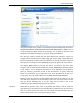User's Manual
Free up disk space
51
Along the top border of the window, the available file types are displayed with the buttons:
Images, Documents, Compressed files, Music files, Video files and Other. Click on
one of the buttons to display the files in this category. You can obtain an overview of the
distribution of the different file types by clicking on the button Overview.
Each file type category includes files with many different file extensions. Images, for
example, include the file extensions .bmp, .jpg, .gif, .tif and .png. TuneUp Disk Space
Explorer automatically recognizes which file extensions are used by your system. The list of
extensions can be viewed by clicking Advanced along the top right border of the window.
The category Other shows you all other files that do not belong to any of the other
categories. The list of file extensions obtained by clicking Advancedt is particularly helpful
in this category. You can determine which files are to be displayed in the list below by
placing or removing a checkmark in front of each file extension. To quickly change the
status of all checkmarks, you can right-click on the list of file extensions to bring up a
context menu. This may contain options such as Select all and Invert selection
Sorting files by the date of last access in combination with limiting a view to certain file
types allows you to find objects such as older MP3 files or videos that you may not want to
listen to or watch anymore. The same is true for images and larger documents that you
haven't used for years and are currently just taking up space.
.
Explore your own hard drive and use the available views to look for ways that you can gain
more disk space. Sorting the list at the bottom by file size or date of last access can also
help you discover interesting files. To do this, simply use the mouse to click on the
headlines with a gray background at the top of the columns.
Cleanup Tip