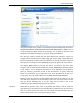User's Manual
Free up disk space
50
just include the files that are directly located in the selected drive or folder, but also
includes all files in subfolders.
If you click on one of the files in the table or on the link Top 100 Files, the corresponding
detail view will open. There you can move, archive or delete files.
"Contents" View
This view shows the contents of the selected element in the folder tree on the left. In
addition to basic information such as name and type, that appear in Windows Explorer,
each element has a field that displays its size and the percentage
Double click on a folder to move a level deeper and to show the contents of the folder.
"File Types" View
This view groups your files based on their
of space that it takes
up. A graphical representation with bars allows you to recognize at a glance which files and
folders are taking up the most space.
file types
to show you at a glance which types
of files are taking up the most disk space on your system.