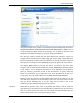User's Manual
Free up disk space
49
You can always find information about the selected element in the folder tree at the top of
the window, in the upper area with a colorful background. If My Computer or an individual
drive is selected, the capacity and the percentage of occupied space are displayed.
If a folder is selected, you will see its size here, including all of its files and subfolders and
the percentage of space that it takes up in the folder in which it is located.
An overview of the most important information from all of the other views is located along
the bottom of the window in the form of several tables.
The first table gives you an overview of the largest folders and files that are located
directly in the selected element (drive or folder). The size and percentage of space
occupied is shown here for up to 10 items. If you would like to see more than the 10
elements that are displayed, simply click on the link Show Contents to switch to a detail
view.
If My Computer is displayed in the first table, it will instead show the occupied space for
each drive.
The second table organizes the files contained in the selected element based on file
types
The
and shows you at a glance which types of files (documents, music files, videos or
images) are taking up the most disk space.
Please note that this view does not just include the files that are directly located in the
selected drive or folder, but also includes all files in subfolders. You can limit the amount of
information being displayed by moving a level lower in the folder tree.
If you would like to see the individual files included in a given file type, simply click on the
name of the file type in the table. This will directly open the correct category in the detail
view.
third table is particularly useful in acute disk space shortages. It shows a list of the
top 10 files
that take up the most disk space. As with the last table, this view does not