User's Manual
Increase performance
37
your memory usage. The higher this limit, the more aggressively TuneUp Memory
Optimizer will optimize your system.
Click OK to activate your settings. If you wish to restore the module to the recommended
settings, click Recommended
Manual Optimization
If you do not use AutoOptimize, or if you want to free up memory before you start a
program that requires a lot of memory, you can go to
.
Manual Optimization.
Under Clear manually, you can use the slider to specify how much memory should be
freed. Click Clear Now to free the specified amount of memory. The module will then
remove unneeded DLLs and other files from physical memory, which may require a few
seconds.
Under Clipboard, the module shows the current amount of memory occupied by the data
in your clipboard. Click Empty Clipboard
Under
to free up the memory used by this data.
Program Options
Program options you can turn on Load automatically when Windows starts
up
The
so that TuneUp Memory Optimizer can get to work as soon as Windows is running.
Show icon in taskbar notification area
You can also have your memory usage optimized by pressing a key combination. The
currently configured key combination can be seen in the
places an icon in the notification area of
the Windows taskbar (to the left of the clock) that indicates the current status of your
memory. When you turn this option off, TuneUp Memory Optimizer carries on working in
the background but is no longer visible. To access TuneUp Memory Optimizer in this case,
you must either use the main application window or the Windows Start menu.
Key combination
Hide
box, and is
Ctrl+Alt+O by default. You can change this combination at any time.
TuneUp
Memory Optimizer