User's Manual
Increase performance
36
Below the graph is a small box that tells you whether AutoOptimize is turned on. This
TuneUp Memory Optimizer
If you wish to change the automatic memory optimization settings for TuneUp Memory
Optimizer, go to the Overview tab and click
option monitors your memory and can automatically start
optimizing whenever available memory drops below a specified threshold.
Accessing the Settings dialog
Change settings
AutoOptimize Settings
The module's configuration window will open. When the
.
Enable AutoOptimize
Under
option is
turned on, TuneUp Memory Optimizer runs automatically. If you prefer not to run
automatic optimization, turn this option off.
Physical memory, you can specify the free memory level that triggers automatic
optimization. This can for example be set at 50 MB. Under Increase free memory to
Under
,
you can specify how much memory you want to free up.
Processor usage monitoring, turn on the Monitor processor usage option to
find out how heavy the load is on your processor. If, for example, Windows Media Player or
a game is running that needs the entire capacity of the processor, TuneUp Memory
Optimizer automatically postpones optimization to avoid unnecessarily slowing down the
system. When the Use SmartOptimize
If you find the default setting too conservative, you can select
option is turned on, TuneUp Memory Optimizer
itself looks out for such situations and only works on optimizing memory when the
computer is idle.
Use manual settings
to
specify the desired processor load as a percentage up to which the module can optimize
How to cause the
module to optimize
more frequently
How
SmartOptimize
eases the burden
on your computer