User's Manual
Increase performance
31
TuneUp StartUp Manager Usage
TuneUp StartUp Manager shows in its main window a list of all startup entries found.
In the first column, Name, you see the program name of each startup entry. TuneUp
Utilities can often tell immediately whether a program is needed or not. The Evaluation
column contains the phrase Not required, Required, or You decide. You can get more
information about an entry by clicking on it. If you do, a complete description of the entry
is displayed in the left part of the window. Thanks to a continually maintained database,
StartUp Manager knows about the most common startup programs and can give you
detailed information about how they work. Under Recommendation, Startup Manager
By default all startup entries are enabled. To disable an unwanted startup program, click on
provides tips about the entry and the option of immediately disabling it.
Disable in the Toolbar or click on the Enable/Disable checkbox. The next time Windows
starts up, the program will no longer run automatically.
We recommend that you disable only one program at a time, restart your computer, and
then start up your normal programs as usual. In this way, you can find out for certain
whether the entry is needed. If something doesn't work properly the next time you start
Windows, all you have to do is select the check box again. If everything works fine, you
can go on to disable the next entry.
Tip: To quickly enable or disable an entry, double click on it.
If you are certain that you no longer need an entry, you can remove it from the list entirely
by clicking Delete. If need be, you can still restore the entry with TuneUp
RescueCenter
If you want to add a new program to the automatic startup list, simply click on the
.
Add
button.
How do I find out if
a program that
starts automatically
is necessary?
Deactivating and
deleting entries
Adding a new
startup entry