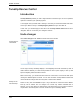User's Manual
Global modules
114
TuneUp Update Wizard
Introduction
TuneUp Utilities 2009 is constantly being improved. Modules are enhanced, and bugs, if
any, are fixed. And from time to time some modules need to be brought up to date to
include the newest technology.
TuneUp Update Wizard automates the process of logging on to the TuneUp website,
looking for updates, downloading and installing them. In addition, the downloaded updates
are very small and so can be downloaded quickly.
Run TuneUp UpdateWizard regularly to make sure that you always have the latest
version of TuneUp Utilities.
Open the main window. You will find TuneUp Rescue Centerin a dark grey area near the
upper edge of the window, directly below the blue title bar. Click Update Wizard
TuneUp Update Wizard
TuneUp Update Wizard welcomes you. This module allows you to keep TuneUp Utilities up-
to-date at all times. For this to work properly, you will need to tell the wizard which
Internet connection you use in the first step.
In general, the correct connection will be automatically recognized by the program. If this
does not work for you, select a connection type from the list.
to start
the module.
If your Internet connection cannot be found in the list at all, you have two possibilities. If
you are always online (for example over a network), select Permanent connection to
the Internet. If you always establish a connection to the Internet yourself, select Start
connection manually
If you use a network to connect to the Internet, you may need to adjust certain
.
Proxy
settings
Click
so that the connection works. Generally, this is not necessary, as the module uses
the default Internet Explorer settings. This means that if you can surf the web with Internet
Explorer, TuneUp UpdateWizard will work too.
Next
Installing Updates
to check for updates.
TuneUp Update Wizard then connects to the Internet to look for new updates. This may
take a few seconds. After this, the wizard will show you a list of all current updates that are
present on our Internet servers.
Select your
connection.