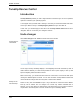User's Manual
Global modules
113
Click Restore to restore the selected backup. If you wish, you can click Delete
Click
to remove
a backup permanently from the list, provided that you are certain that you will not need
this backup in the future.
Options in the blue bar to open up the Rescue Center protection dialog. Here you
can specify how long backups should be kept and when they should automatically be
deleted to free up disk space. You can also exclude individual TuneUp Utilities modules
from Rescue Center protection.
Tip:
System Restore
It is even possible to use
Don't limit Rescue Center protection too much just to save disk space. The protection
function is very useful as a last-resort emergency measure and should generally be viewed
as more important than saving a bit of space on your hard disk.
TuneUp Rescue Center
Windows regularly creates
to undo changes made not by TuneUp
Utilities but by other applications. This is done with help from Windows System Restore.
System restore points. If your system starts to behave
incorrectly, you can revert to one of the stored System restore points. The previous state of
the system is restored and all subsequent changes disappear.
Switch to System Recovery to view all restore points.
If your system stops working as expected, all you have to do is select an entry in the list
(the latest possible when your system worked properly) and click Restore
If you wish to create a restore point of your own so that you can return to a specific
configuration at any time, click
to activate the
backed-up configuration. You will need to restart your computer.
Create restore point
and enter a description in the dialog
that appears.
Configure Rescue
Center protection
A large number of
restore points can
normally be found
here.
Saving your own
restore points