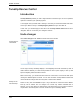User's Manual
Global modules
112
TuneUp Rescue Center
Introduction
TuneUp Utilities provides you with a large selection of tools that you can use to optimize,
repair and customize your operating system.
It can happen that you fiddle with a setting or two that you should have better left alone.
Or that you delete an entry in TuneUp Registry Editor
In this case, you will be happy to hear that in the
that you need after all.
TuneUp Utilities 2009
Undo changes
Click
there is also a
"lifeguard" that can undo all of your changes if need be.
Undo changes under Tasks
On the right, TuneUp constantly displays a chronologically sorted list of backed up data. It
doesn't matter whether you used TuneUp Utilities to clean up the registry or free up disk
space. Everything will be included in the list.
Next to each entry, you will find the date and time of the action, as well as the disk space
used by the deleted objects or entries. You can also see which TuneUp Utilities module was
used to make the changes and how many files or entries were affected.
on the left side of the window.
Select an entry and click Details
to open a log of the files or entries that were deleted.
This log can be viewed, but not changed. You cannot only restore individual files or
settings, you can only restore an entire backup. This means that you may have to restore a
couple dozen unnecessary files to recover one file that you accidentally deleted.
These backups can
all be restored.
What you can do
with the backups