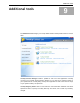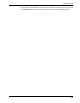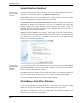User's Manual
Additional tools
104
TuneUp Registry Editor
Windows registry is nothing more than a big central database. Every piece of hardware you
add and every program you install leaves numerous traces. As a result, the Windows
registry gets larger and larger over time, and getting an overview becomes increasingly
difficult.
True experts looking for just the right instrument to use to get under the hood of Windows
and change settings manually, should use TuneUp Registry Editor
Usage
The program starts by reading the entire registry, which consists of numerous keys
organized by type into various categories. Then it displays the structure of the registry in a
tree diagram. In the left part of the window under the heading
. It is substantially
faster and more convenient than the built-in tool from Microsoft and, in addition, it comes
with TuneUp Rescue Center protection that allows you to undo any of the changes you
make.
Folders each of the
categories is listed. Double click on a category to display its subcategories.
When you get to the bottom of the tree hierarchy, you will see the individual keys displayed
in the right part of the window. They are ready for you to work on them.
When you click a key with your right mouse button, a context menu opens with a number
of different commands. Delete removes the entry from the registry. Rename lets you
assign a new name to the key, and Change
When you right click the hierarchy on the left side of the window, the context menu that is
displayed has a much larger selection of commands. One of the most useful commands
here is
lets you change the value of the entry.
Search, which allows you to look for words in the entire registry. Set bookmark
The advantages of
TuneUp Registry
Editor
The main window