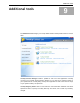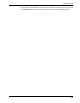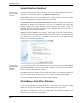User's Manual
Additional tools
103
computer. This module can also show you at any point in time how much of the page file
and how much system memory is being used in kilobytes.
Menu bar functions
The menu bar at the top of the TuneUp Process Manager window provides you with
additional functions.
Click File > New Application to open the Windows Run dialog, which you can use to
start a new application or open a file.
Click File > Exit Windows
Select a process in the list and you can click
to shut down or restart the computer so that new settings can
take effect.
Edit > Set process priority
Replace Task Manager
to specify how
much processor power Windows should assign to this process.
If you select File > Replace Task Manager from the menu, TuneUp Process Manager
will become so well-integrated into your system that you can even start it up by using the
key combination Ctrl+Alt+Del. Even when you right-click on an empty part of the taskbar
and select Task Manager from the menu you will get TuneUp Process Manager
.
If you want to use the Windows Task Manager again, simply select the same menu item to
remove the check mark in front of it.
Keep an eye on
your system via the
Speed
tab.