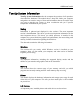User's Manual
Global modules
103
TuneUp Utilities opens a chronological list of all backups on the right side of the
window. Regardless of whether you cleaned the registry or your hard drive with
TuneUp Utilities, all changes can be found here.
Next to each entry, you will find the date and time of the action, as well as the
disk space used by the deleted objects or entries. You can also see which
TuneUp Utilities module was used to make the changes and how many files or
entries were affected.
Select an entry and click Details to open a log of the files or entries that were
deleted. This log can be viewed, but not changed. You cannot only restore
individual files or settings, you can only restore an entire backup. This means
that you may have to restore a couple dozen unneeded files to recover one file
that you accidentally deleted.
Click Restore to restore the selected backup. If you wish, you can click Delete to
remove a backup permanently from the list, provided that you are certain that
you will not need this backup in the future.
Click Options in the blue bar to open the configuration window for TuneUp
Rescue Center. Here, you can specify how long backups should be kept and
when they should be deleted automatically to free up disk space. You can also
deactivate the Rescue Center protection for individual TuneUp modules.
Tip: Do not limit Rescue Center too much only to save disk space. The
protection offered by this module may be the only way to fix problems in some
cases, and is more important than a few extra megabytes on your drive.
System Recovery
When you add and remove programs and install system updates under Windows,
the system creates so-called restore points. These points are also created
automatically in regular intervals when no software or updates are installed. In
the event that the system is not functioning properly, the system can be rolled
back to any of these points, and all changes made since that time are undone.
What you can do
with the backups.
Configuring
Rescue Center
protection.