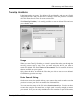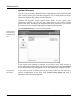User's Manual
Global Modules
TuneUp Utilities 2006 91
cleaned the registry or your hard drive with TuneUp Utilities, all changes can be
found here.
Next to each entry, you will find the date and time of the action, as well as the
disk space used by the deleted objects or entries. You can also see which
TuneUp Utilities module was used to make the changes and how many changes
were made.
Select an entry and click Details to view a log of the changes made.
Click Restore to return the system to the configuration it was in before the
backup was made. If more than one backup is available, a dialog will be
displayed in which you can opt to undo all changes made since the selected date.
This can be especially useful when you cannot remember exactly which TuneUp
Utilities module you used to make a change, but know when everything
functioned properly last.
Click Delete to remove a backup from the list permanently, but only if you are
certain that you will not need the backup in the future.
Click Options in the blue bar to open the configuration window for the
RescueCenter. Here, you can specify how long backups should be kept and when
they should be deleted automatically to free up disk space. You can also
deactivate RescueCenter protection for individual TuneUp modules.
Tip: Do not limit the RescueCenter too much only to save disk space. The
protection offered by this module may be the only way to fix problems in some
cases, and is more important than a few extra megabytes on your drive.
These backups can
be restored.
What you can do
with the backups
Configuring
RescueCenter
protection