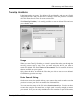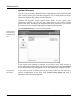User's Manual
File recovery and Destruction
86 TuneUp Utilities 2006
simply use a wildcard such as *.doc or Picture??.jpg. You can enter multiple
search terms in the box, but you must separate them with a semicolon.
If you can’t remember the name of the file at all, or if you want to search for all
recoverable files, simply leave the search box empty.
There are two additional options that also let you narrow your search further:
Option Description
Don’t show 0-byte files All files that contain no data whatsoever will be
ignored.
Show only files in good
condition
Makes sure that only files with a good chance of
being recovered are shown.
Click Next to begin searching for deleted files.
Search Results
TuneUp Undelete now scans all selected drives one after the other. The progress
of the search is shown in the empty Search results box. The search may take
some time, especially on larger hard drives.
As soon as the search is completed, the module lists all available files that match
your search criteria.
The table shows the file name, the original location, the file type and the
condition of the file.
It is practical to enter
one or more words
to search for, but
this is not required.
Two additional
options for
narrowing your
search down
Which files do you
want to restore?