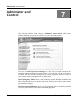User's Manual
File recovery and Destruction
82 TuneUp Utilities 2006
TuneUp Shredder
When you delete a file in Windows, it will probably be moved to the Recycle
Bin. Anybody can get a file back out of the Recycle Bin. For this reason, many
users empty the Recycle Bin regularly, or delete their files without moving them
to the Recycle Bin.
But you should know that Windows does not really destroy a file when it deletes
it, its entire contents are still located on the hard drive. Windows simply marks
the file as “deleted” in the file system, and the disk space occupied by the file
can be used to store other data. But as long as nothing is saved in the area
occupied by the deleted file, this “lost” file can be found and recovered easily
with a program like TuneUp Undelete.
What does TuneUp Shredder do?
TuneUp Shredder makes sure that no data thief can get his hands on your
sensitive data. The tool deletes files permanently, with no chance of recovery.
If you wish, you can even use a deletion method that was developed by the
United States Department of Defense, which overwrites files with certain
number patterns multiple times before deleting them, so that their contents are
securely destroyed.
Usage
Once you start the program, a wizard opens that asks you if you wish to delete
individual Files, entire Folders or the contents of the Recycle Bin.
Files: When you select this option, the next window will show an empty list to
which you can add files that you wish to delete.
Folders: When you select this option, you can select the folder that you wish to
have deleted along with its entire contents in the next window.
Recycle Bin: Select this option when you want to shred the contents of your
Recycle Bin. You can review the contents of the Recycle Bin before deletion in
the next window.
Select the desired option and click Next to continue.
Deleting Files
Drag and drop the files you wish to delete from the Explorer into the Files list, or
click Add to select the files in a file browser.
What
do you want
to delete?