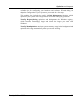User's Manual
Optimize and Improve
72 TuneUp Utilities 2006
The wizard will now analyze your system to determine whether it is optimally
configured. The most important factors here are data transmission performance
and the time required to load web pages. A green message Already optimized
means that your system is already optimally configured for this, and that you
need take no further steps. A red message Not optimal means that your
configuration must be changed.
Click one of the blue headers to view the individual settings that the Internet
optimizer wants to change. Click Next to have your configuration optimized.
The module will now make all the necessary changes and display a message
indicating that your computer has been optimized. Note the message Restart
required. Windows must normally be restarted for all of the changes in the
registry to take effect. Click Finish to close the wizard.
System Optimization
Use this wizard to adapt Windows to your specific needs.
As soon as the wizard is opened, a message is displayed to tell you that the
program needs some information about your system. Select the options that best
describe how you use your PC from the lists.
Under Visual effects, you can specify whether you prefer maximum
performance and a simpler interface, or if you are willing to sacrifice a certain
amount of performance for a more appealing appearance.
Under Use of the computer, choose the option that best describes your
computer. One option is for example “Computer with network or Internet
connection”. Then click Next to continue.
Here, you can adapt
the most important
settings to your
needs.