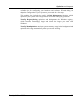User's Manual
Optimize and Improve
TuneUp Utilities 2006 71
After you click the System Advisor link, the module begins examining your
system in detail immediately.
In a few seconds, the results of the analysis are shown in the window. The
individual problems are broken down into categories such as Display, System
and Security.
A short text describes the problem, for example: “A high screen resolution can
slow the system down”. Select an entry in the list to view a more detailed
description under Details.
System Advisor can do even more than just telling you what is wrong with your
system. If the corresponding setting can be changed directly in Windows, the
Advisor normally offers a link under Details that opens the corresponding
Windows dialog, or that corrects the problem automatically.
Optimize Internet Connection
Whether or not your system is optimally configured also depends on what you
want to do with your computer. If surfing the Internet is important to you, it can
be very helpful to open up some bottlenecks because Windows is not perfectly
optimized for surfing the Internet by default.
Under Wizards, select Internet Optimization. A wizard will then guide you
through the necessary procedure step for step.
In the first screen, you must tell the wizard what kind of Internet connection you
have. Select the connection that best matches yours from the list, for example a
modem, ISDN or DSL connection. Then click Next to go to the next step.
You may be able to
optimize your
Internet settings.