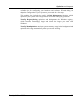User's Manual
Optimize and Improve
66 TuneUp Utilities 2006
Click OK to activate your settings. If you wish to restore the module to the
recommended settings, click Recommended.
Manual Optimization
If you do not use AutoOptimize, or if you want to free up memory before you
start a program that requires a lot of memory, you can go to Manual
Optimization.
Under Clear manually, you can use the slider to specify how much memory
should be freed. Click Clear Now to free the specified amount of memory. The
module will then remove unneeded DLLs and other files from physical memory,
which may require a few seconds.
Under Clipboard, the module shows the current amount of memory occupied by
the data in your clipboard. Click Empty Clipboard to free up the memory used
by this data.
Program Options
Under Program Options, you can select Load automatically on Windows
startup so that TuneUp MemOptimizer can ensure optimum performance as
soon as Windows starts.
Select Show icon in the notification area to have an icon that shows your
current memory usage status in the notification area next to the clock. If you do
not select this option, TuneUp MemOptimizer will continue to work in the
background, but will be invisible. To access TuneUp MemOptimizer, you will
have to call up the program through the Start Center or the Start menu.
You can also have your memory usage optimized by pressing a key combination.
The currently configured key combination can be seen in the Key combination
box, and is Ctrl+Alt+O by default. You can change this combination at any time.
Hiding TuneUp
MemOptimizer