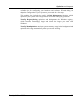User's Manual
Optimize and Improve
TuneUp Utilities 2006 65
Configuring AutoOptimize
Calling up the Settings Dialog
If you wish to change the automatic memory optimization settings for TuneUp
MemOptimizer, go to Overview and click Change settings.
AutoOptimize Settings
This opens the configuration window for the module. Enable AutoOptimize
should be selected so that TuneUp MemOptimizer runs automatically in the
background. If you do not wish to have your memory usage optimized
automatically, you can disable this function here.
Under Physical memory, you can specify the free memory level that triggers
automatic optimization. This can for example be set at 50 MB. Under Increase
free memory to, you can specify how much memory you want to free up.
Under Processor usage monitoring, you should select Monitor processor
usage so that the module knows how hard your computer is working. When
Windows Media Player or a game is currently using all of the computer’s
resources, for example, TuneUp MemOptimizer delays optimization
automatically so that the system is not slowed down unnecessarily. When Use
SmartOptimize is selected, TuneUp MemOptimizer recognizes such situations
automatically and only frees up memory when you are not working.
If you find the default setting too conservative, you can select Use manual
settings to specify the desired processor load in percent up to which the module
can optimize your memory usage. The higher this limit, the more aggressively
TuneUp MemOptimizer will optimize your system.
Configuring
automatic
optimization
How SmartOptimize
eases the burden on
your computer
How to cause the
module to optimize
more frequently