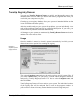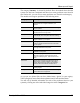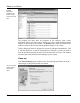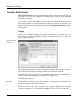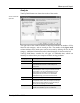User's Manual
Clean up and Repair
TuneUp Utilities 2006 57
A new wizard is opened that takes you through the process step by step. First, it
indicates how many problems were selected for correction. It also informs you
that all changes can be undone with TuneUp RescueCenter if necessary. Click
Next to clean up your system.
A progress bar indicates how far TuneUp RegistryCleaner is with its work. The
module corrects all problems one after the other and makes sure that unneeded
entries and keys are removed. Please wait until the clean-up is finished.
Once the module is finished, a message is displayed to tell you that all problems
have been corrected.
Sometimes, the button Check Again is displayed, and the wizard recommends
that you analyze your system again. This is always the case when the clean-up
may have made additional entries invalid. This is not an error in the module, but
a chain reaction that can occur in the categories ActiveX and COM and File
types.
A simple example: Entry A points to entry B, which in turn points to the missing
file X. In the first scan, TuneUp RegistryCleaner determines that entry B is
invalid because file X cannot be found on the system. Entry B is deleted during
clean-up. This in turn makes entry A invalid, as it points to the now missing
entry B.
TuneUp RegistryCleaner recognizes when this may happen and suggests that
you analyze the system again. In this case, click Check Again, and these two
categories will be analyzed again.
Click Finish to close the wizard. Repeat the clean-up process as often as
necessary until no new problems are found. You can now close the module, with
the confidence that you have removed a great deal of junk from your system.
Chain reactions in
the registry: the
Check Again
button
All’s well
that ends well.