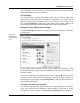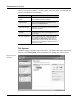User's Manual
Customize and Analyze
48 TuneUp Utilities 2006
To create your own boot screen, go to the Boot screen category and click New
Screen at the top of the list. This will open a wizard that will take you through
the following four steps:
4 Steps to your own Boot Screen
First, select a background image for your new boot screen. To do this, click one
of the available options, for example Search local drives if the desired image is
already on your computer. If you select Capture pictures from camera or Find
pictures with Google, save the desired picture at a location where you can find
it again quickly and then click Search local drives to load the picture.
Once you have selected a background image, you can use the Alignment and
Borders functions to optimize the appearance of your picture. Please note that
the available alignment options will only have an effect when the picture is not
the correct size for a boot screen (640 x 480 pixels). Under Background, you
can specify the color that will be used for the areas that are not covered by your
image. This will also be used for the background of the progress bar (for
technical reasons).
Here, you can specify the Position of the progress bar, your Foreground color
and the Border color as desired. Position the progress bar at a location that does
not interfere with the overall impression of the picture.
Click Save boot screen to assign a name to your creation and to add it to the list
of available boot screens.
Tips for attractive Boot Screens
All boot screens may only have 16 colors under Windows XP for technical
reasons, whereby some of these colors are prescribed by the operating system,
for example black. For this reason, TuneUp Styler must reduce the wealth of
colors in your composition (normally 16.7 million) to a very few when you click
Finish. TuneUp Styler uses a sophisticated algorithm for this to automatically
determine the best 16 colors for your picture. If the picture contains too many
different colors, the results of this conversion may not be satisfactory.
Experience has shown that the most attractive boot screens can be created with
pictures with only a small number of different colors. This means, for
example, that a picture that consists predominantly of different blue shades and
only a few contrasting colors will most likely result in an attractive boot screen.
Set the foreground color of the progress bar to a color that is contained in your
picture. This way, you do not use one of the precious 16 colors in the progress
bar only.
1. Select image
2. Customize image
3. Customize
progress bar
4. Finish